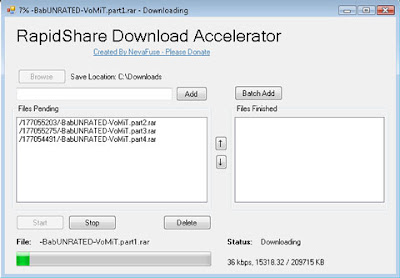Most of you might be aware of the fact that it is possible to use Windows 7 and Vista for 120 days without activation. This is actually possible using the
slmgr -rearm command which will extend the grace period from 30 days to 120 days. However in this post I will show you a small trick using which it is possible to use Windows 7 without activation for approximately an year! Here is a way to do that.
1. Goto “
Start Menu -> All Programs -> Accessories” . Right click on “
Command Prompt” and select “
Run as Administrator“. If you are not the administrator then you are prompted to enter the password, or else you can proceed to step-2.
2. Now type the following command and hit enter
slmgr -rearm
3. You will be prompted to restart the computer. Once restarted the trial period will be once again reset to 30 days. You can use the above command for up to 3 times by which you can extend the trial period to 120 days without activation.
4. Now comes the actual trick by which you can extend the trial period for another 240 days. Open Registry Editor (type
regedit in “Run” and hit Enter) and navigate to the following location
HKEY_LOCAL_MACHINE\SOFTWARE\Microsoft\Windows NT\CurrentVersion\SoftwareProtectionPlatform
5. In right-side pane, change value of
SkipRearm to
1. 6. Now you will be able to use the
slmgr -rearm command for another 8 times so that you can skip activation process for another 240 days. So you will get
120 + 240 = 360 days of free Windows 7 usage.
120 days using “slmgr -rearm” command before registry edit +
240 days using “slmgr -rearm” command after registry edit
= 360 Days